Our Sales team have been amazed by Copilot since Day 1
Before Copilot, our Sales Specialists, like Jamie Cronk, had to balance customer calls, detailed note-taking, and proposal creation, which was time-consuming and prone to human error. By using Copilot in Teams and Word, our Sales team have reported a really satisfying increase in productivity and accuracy.
Here’s how Jamie does it
“I now record or transcribe every meeting by default. This allows me to be more present on the call, and also ensures that Copilot has all the necessary information to generate meeting notes and next steps, saving me from having to multitask during the call.
Meeting notes gives me an extra edge as I can now send this information to my customers less than an hour after the call ends, providing them with a better customer experience and a more consistent and convenient format they can rely on going forward.
Finally, after I’ve reviewed and made any necessary adjustments to the document, I’ll ask Copilot in Word to add an executive summary to the document before sending it off, in half the time it would have taken me pre-Copilot.”
Top tip
Use the Meeting options in Teams to set certain meetings to record automatically, so you don’t have to remember to hit that button!