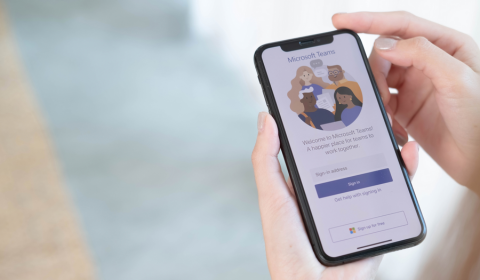By taking a little time to prepare, you’ll enjoy a better experience.
New Teams will soon become the only Teams.
Microsoft Teams empowers employees all over the world to chat, call, meet, and share files with their colleagues. Like most apps, Teams is constantly evolving. Microsoft released its new, improved version back in October 2023 – and from the end of June, only the new Teams will be available.
So, if you haven’t already switched or don’t yet know about new Teams, now is the time to start.
How to prepare
New Teams will be automatically installed on your devices, so there’s nothing for you to worry about. However, by completing a few simple steps yourself beforehand, you can ensure everything goes smoothly:
Get familiar with the new features!
New Teams introduces some exciting new ways to help you work even more productively and collaboratively. Learn more about them in the Microsoft Teams help center , where you can watch insightful tutorial videos and join dedicated online training sessions.
Try it now!
Switching to the New Teams is easy, simply click the “Try the New Teams” slider in the top left corner of the Teams desktop or web app, and the Teams will swap over. You can switch back any time you like until the end of June. Check out this handy guide if you need more information about trying New Teams.
The pros – and cons
New Teams offers several useful and welcome features that can help you work smarter and faster – including:
- Enhanced presence – select a person’s avatar or profile photo to see whether they are online, their Outlook calendar availability, working hours, local time, and location (remote or office).
- Forward chat messages – cut down on copy and paste when you need to share a chat message.
- New OneNote tab – replaces the Wiki tab in the Teams channel.
- New OneDrive app – The Files app on the left toolbar has been replaced with the OneDrive app that looks and works just like OneDrive in the browser.
- LinkedIn lookup – select a person’s avatar or profile photo to navigate to their LinkedIn tab within their profile card.
- Change your Team name – team owners can now change their team name.
That said, there are a couple of potential drawbacks to be aware of. For example:
- The purple colour scheme has been updated to match the other Office applications.
- You can no longer opt in or out of receiving channel post notifications.
- There is a new People app for contacts, rather than via a Chat tab.
- The org chart app is now accessible via the user’s profile card, not a tab in Chat.
So, in conclusion, New Teams is an exciting and worthwhile evolution of a staple app, with plenty of potential to support you in becoming even more productive and collaborative. But to get the best out of it, you do need to spend a little bit of time preparing and understanding its capabilities and configuration, to make the transition smoothly.
Transparity is here to help if you need it. We work hand in hand with organisations, to review their existing Microsoft Teams environments and ensure they are getting maximum benefit from their investment. Get in touch to find out more!
Source: End of availability for classic Teams client – Microsoft Teams | Microsoft Learn