These AI trends for 2025 are where we think AI will make the most significant advancements, from recruitment to collaboration, AI will continue to change the world of work.
While we all strive to make best use of Microsoft 365, it can quickly become confusing and messy. Sometimes it may seem that nothing has improved since the days of network drives – filled with an endless labyrinth of uncontrolled and unmanaged directories, folders and files. It doesn’t have to be like this.
Here are our top tips to deliver a great user experience and with well managed content:
Define an overall structure for Microsoft Teams in your organisation and control the creation of Teams and Channels. Channels matter as they provide context for work and a set of top-level folders for documents in an associated SharePoint site. In the case of private and shared channels, more sites are created that require managing.
Publish a simple set of rules for your content such as what goes where and naming conventions. Translate these rules into retention policies and labels so that Microsoft 365 helps manage your documents. Some documents may be locked as records if this feature is supported by your type of licence.
Use document libraries, content types and columns in SharePoint to deliver more advanced requirements:
Separate current work from legacy content migrated from network drives
Show important documents on the departmental hub or corporate intranet
Filter and sort documents in the Files tab of Channels
Use templates and automation to ensure consistency – applying appropriate configuration to the sites, lists and libraries surfaced within Teams.
Incorporate integrations such as the SharePoint App to make SharePoint site pages and document libraries available within Teams. Invest time in page design – making the most useful information, resources, and links immediately available to your users.
Adopt a simple permissions model to control access to your content – ideally using the Team’s owners, members, and guests in conjunction with Active Directory Groups applied to libraries and folders in the SharePoint site to share documents more widely.
A picture is worth a thousand words.
These principles are shown in the graphic below (click the image to view it full size).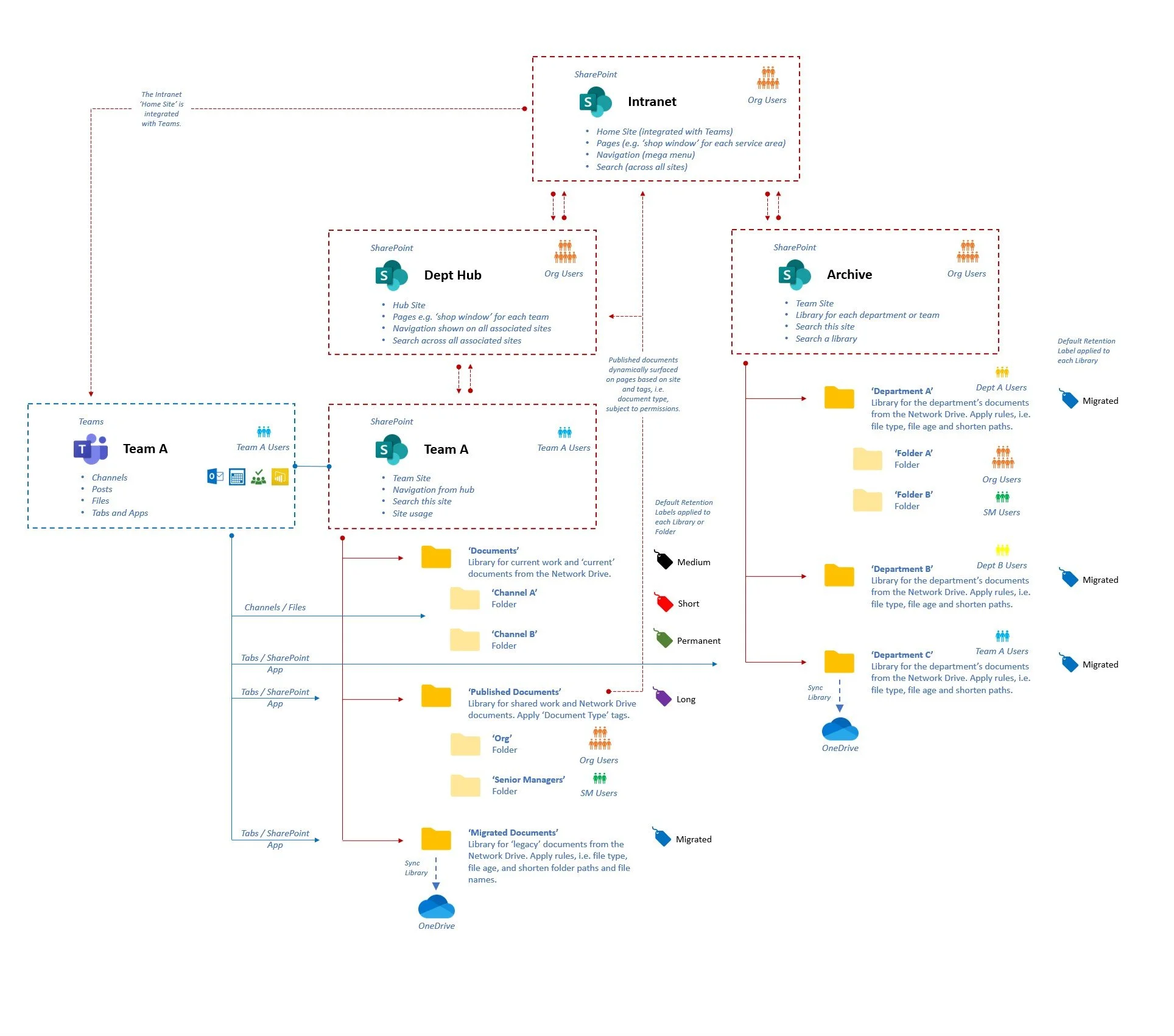
While Microsoft 365, Teams and SharePoint can seem like a jungle at times, we have both the experience and the skills to help you navigate through it.
These AI trends for 2025 are where we think AI will make the most significant advancements, from recruitment to collaboration, AI will continue to change the world of work.
The cybersecurity landscape is rapidly evolving as we head into 2025, looking at cybersecurity trends, this is what our experts anticipate for the coming year.